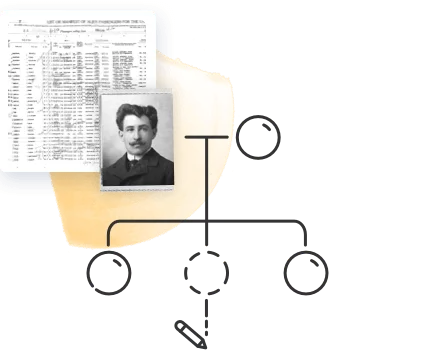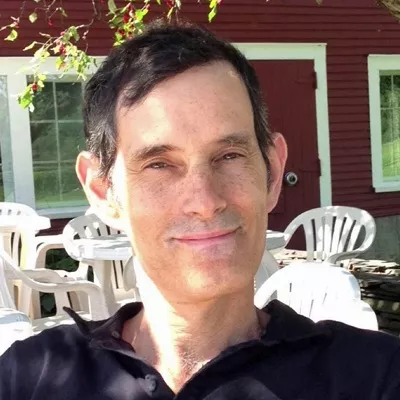Surname customs vary from culture to culture, and can sometimes change as a result of societal shifts. To keep things simple, MyHeritage’s system is optimized for the most common family naming convention, but allows users to change surnames according to their local or individual custom.
For example, by default, if no married name is provided for a woman who is married, MyHeritage will fill in her husband’s name. You can turn off this setting, however, if women in your family do not generally take their husbands’ surnames upon marriage (for instance, according to local custom in Spain, Chile, or Iceland). To do so, click your name on the user strip at the top of the screen and select “Site settings.” Then select the “Genealogy” settings page and uncheck the final option in the “Names of married women” section.
In the same section, you can choose how to display the surnames of married women on your family site. You can elect to display the married name only, the maiden name only, the married name with the maiden name in parentheses, or the maiden name with the married name in parentheses.
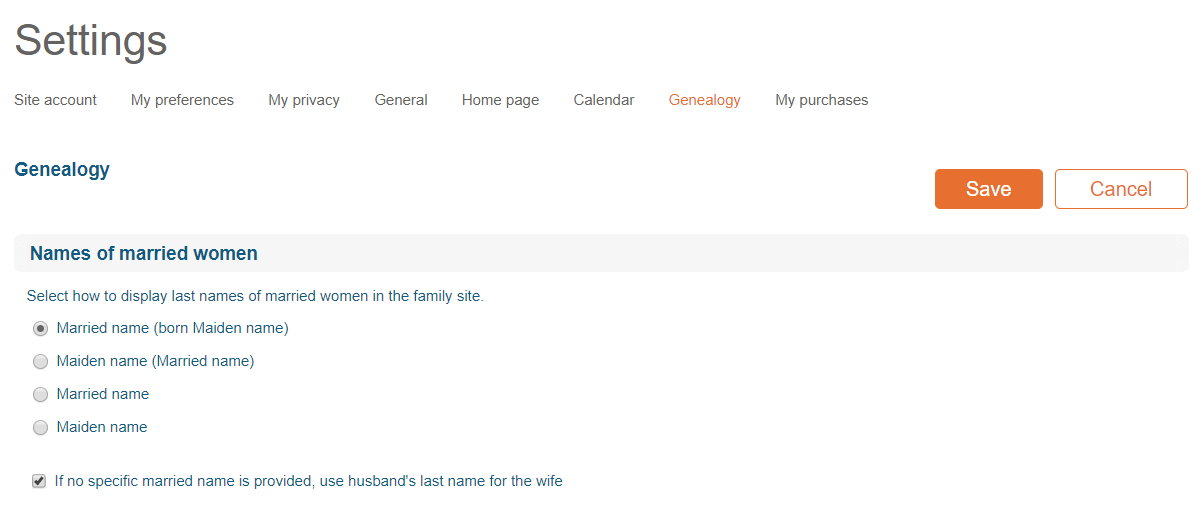
If a man in your family has taken his wife’s surname or changed it to a joint surname, you can either add the new surname to the “Last name” field in their profile, or change their previous late name to their current one and add the previous name in the “Former name” field (which you can access by clicking “Edit” on the profile card, then “Edit more” in the Quick Edit window, and then “Additional names” in the Essentials section). To make it completely clear when and why the name was changed, you can add a “Name change” fact in the “All facts” section of his profile, under the category of “Personal history.”