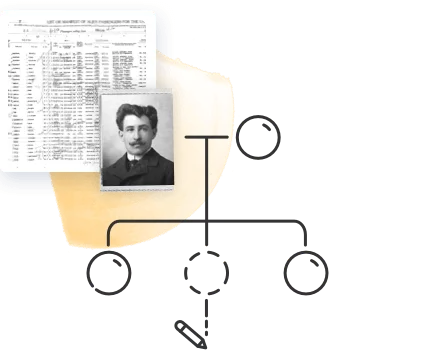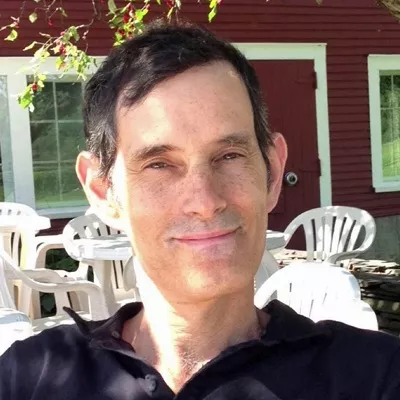Family events can be an excellent opportunity to stay in touch with your family members and nurture your relationships. Who isn’t touched and grateful when someone takes the time to wish them a happy birthday or anniversary, or to offer condolences and support on the anniversary of a loved one’s death?
Connecting people to their families and strengthening bonds is our #1 mission at MyHeritage. That’s why we provide our users with a free family events calendar, which you can use to keep track of all the important events in your family. Using the calendar, you can easily send greetings right in time for the event — or even organize a party or get-together.
Accessing your family events calendar
MyHeritage automatically imports family events to the calendar when you add a birthdate or anniversary to a profile in your tree.
The next few upcoming family events are featured on the right-hand sidebar of your family site homepage. To view all your family events, hover your cursor over the “Home” tab in the navigation bar and select “Family events.”

There you’ll find a list of upcoming family events in chronological order. You can also display a monthly or yearly calendar by clicking “Month” or “Year” above the list of events. If you’re looking for a specific event, you can use the search box at the top of the screen.
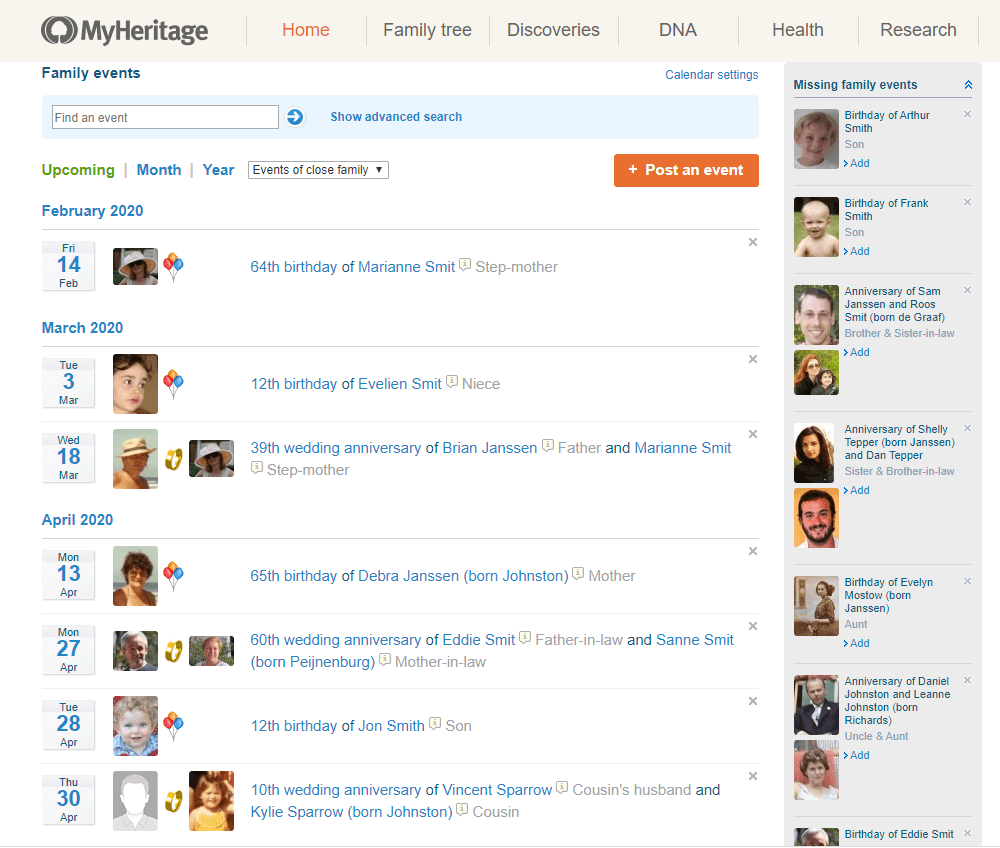
By default, the family event calendar only displays events for close family (up to 3 steps away from you). If you wish to display calendar events for all the family members in your tree, click the drop-down menu that reads “Events of close family” above the list of events and select “All events.”
Posting an event
If there is a family event you’d like to add to the calendar, you can do so by clicking the “Post an event” button at the top of the page. Enter the title, date, place, and description of the event, then click “Post it.”
You can use this feature to add non-birthday or -anniversary events, and to plan parties, get-togethers, and family reunions. The event will appear on your site calendar, and if email reminders for family events are enabled, your family members will be notified about the event via email. (More about email reminders below.)
Sending a greeting
MyHeritage offers the option to send your family member a greeting in honor of the event. You can access this feature by clicking “Send [Name] a greeting” anywhere the event is displayed — on the homepage sidebar, on their profile, or by hovering your cursor over their name on the event calendar.
On the “Send a greeting” page, you can enter the family member’s email address and a message, then click “Send greeting.” On the day of the event, your greeting will be posted on your family site and sent to the email address you provided.
You can also plan a birthday party, add the birthday to your Outlook calendar, view the event in your family events calendar, or delete the event from this page.
Reminders for family events
By default, your site members will receive periodic emails reminding them of upcoming close family events. You can disable or customize these notifications by clicking your name on the user strip at the very top of the screen, selecting “Site settings,” then selecting “My preferences,” and then scrolling down to the “Family event reminders” section.
When the box next to “Send site reminders about family events” is ticked, reminders will be enabled. You can also select which events you’d like the emails to remind you about, and whether to receive reminders via email or text message. Click “Save” when you’re done changing your settings.
The email reminders will contain a link to the “Send a greeting” feature on MyHeritage.
Additional calendar settings
In the same “Settings” section, you can access additional calendar settings by clicking “Calendar” on the strip below the “Settings” heading.
On this page, you can choose which events to import from your family tree and for which people (e.g., living or deceased).
Don’t forget to click “Save” when you’re done changing your settings.