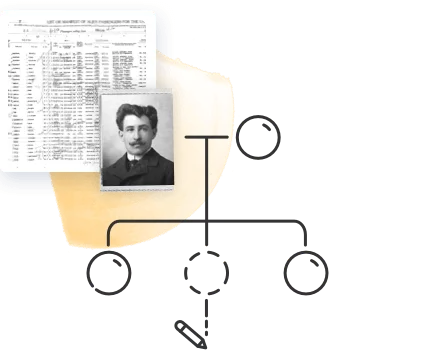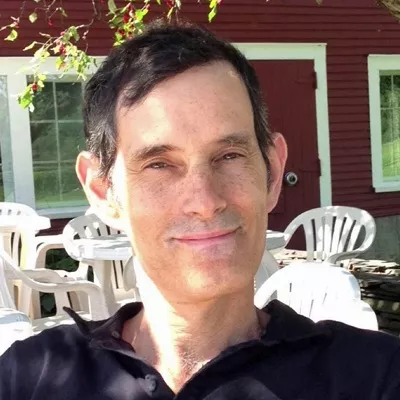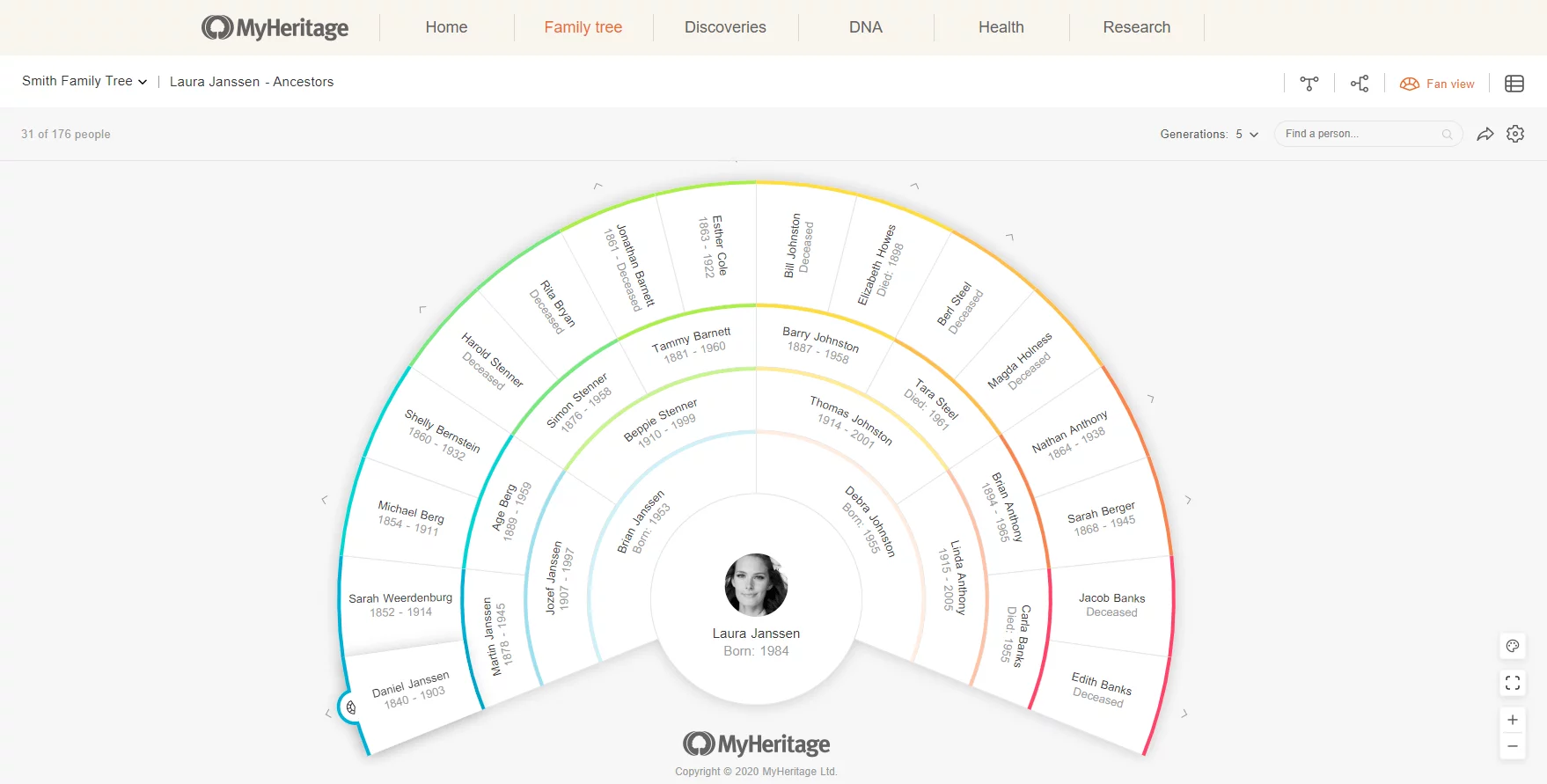
The family tree gets its name from the shape of the traditional format: each individual is connected by lines or “branches” to the individuals in the generations before and after.
While there are many advantages to this format, there are some disadvantages, too. MyHeritage provides 4 different tree views that give you different ways to visualize and work with the individuals on your family tree.

In this article, we’ll explore the advantages and disadvantages of each, and how to use MyHeritage’s features to navigate them.
You can also watch this brief how-to video to learn how to use the 4 different family tree views on MyHeritage:
Family view
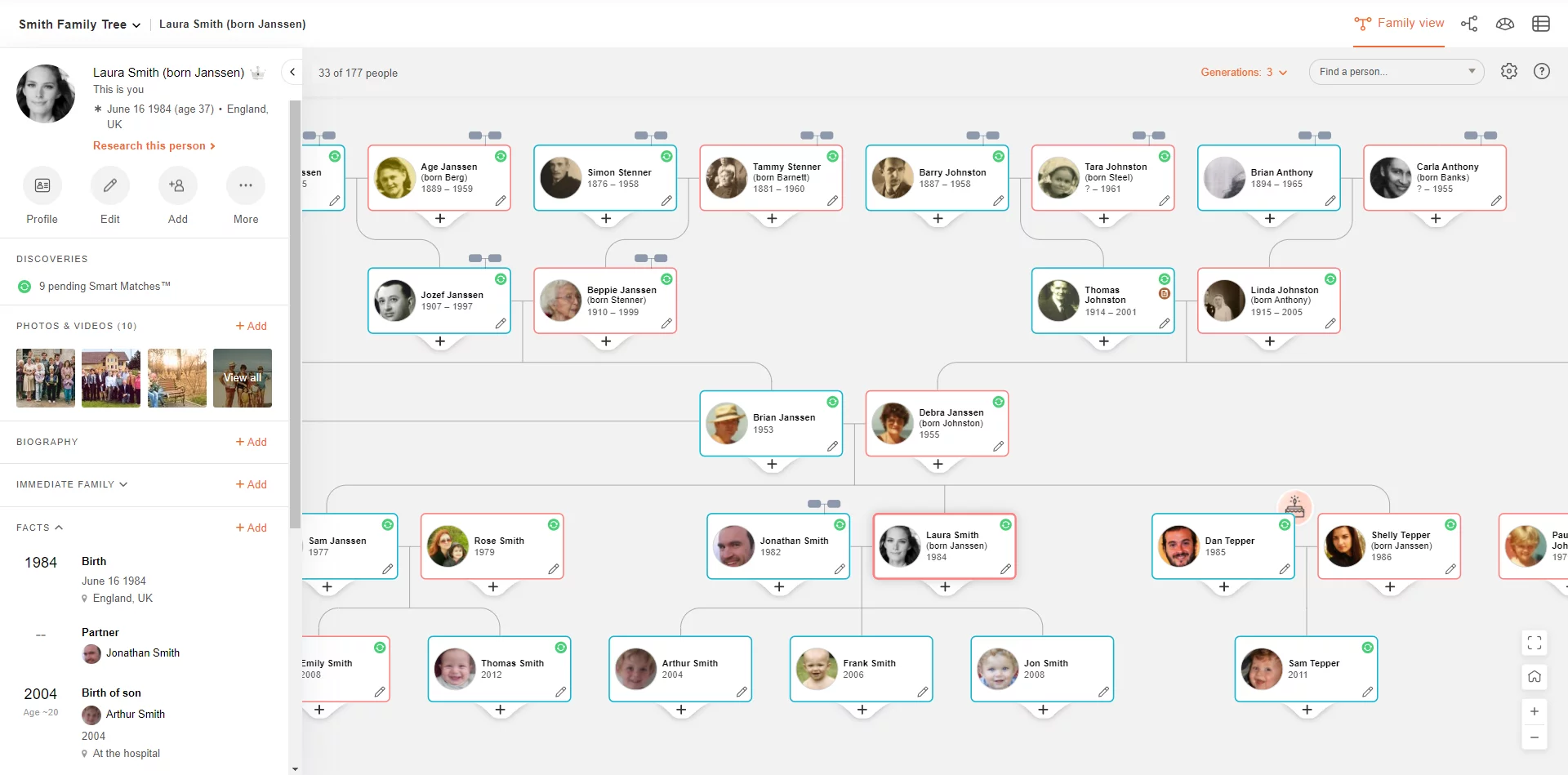
This is the most common and easily recognizable view: each row represents a different generation, with lines connecting spouses and children.
Advantages
This view is the best way to visualize the connections between all the members of your family. It’s the most useful view for building additional branches in your tree and working with your extended family, including aunts, uncles, and cousins.
Disadvantages
This view can get pretty unruly, especially if you have a large tree with many individuals in the same generation (many siblings and first cousins). When a tree grows past 50 individuals, certain branches of the family are hidden to make the tree easier to navigate, and you have to click on the branch symbol to open that specific branch. This makes it difficult to look at several different branches at once.
Navigating Family view
MyHeritage has a few useful tools to make Family view easier to navigate.
With this view, you can choose to display vertical cards rather than horizontal ones. This takes up less horizontal space and allows you to view more family members at once. This option can be turned on under “Settings”:
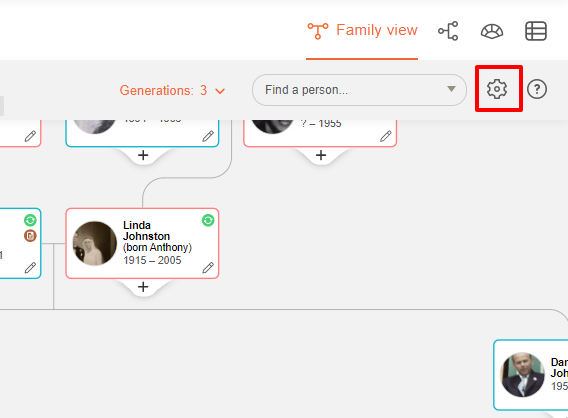
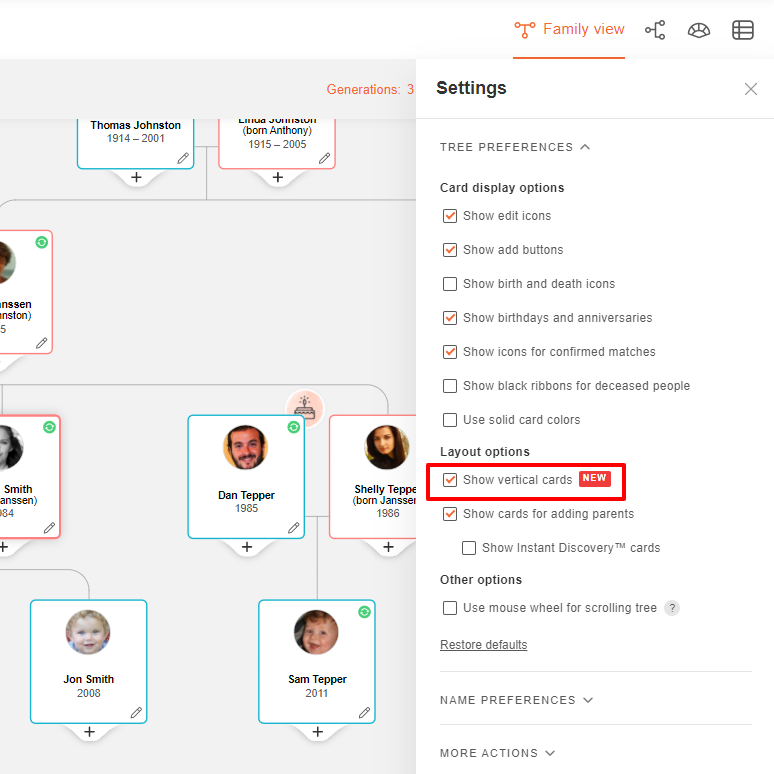
Use the zoom function on the bottom left corner of your tree to zoom in and out. You can click the “Home” button above the zoom buttons to center the main person you’ve selected, or click the full screen button to view your tree in full screen mode.
You can also simplify the Family view by reducing the number of generations to display around the main person. The “Generations” slider is located on the top right corner of the screen, next to the search box.
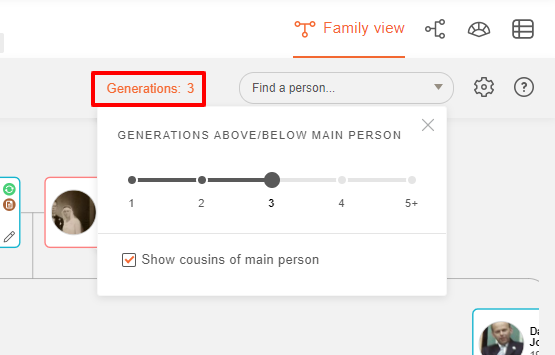
Use the “Find a person…” search box to locate a specific individual in your tree.
Pedigree view
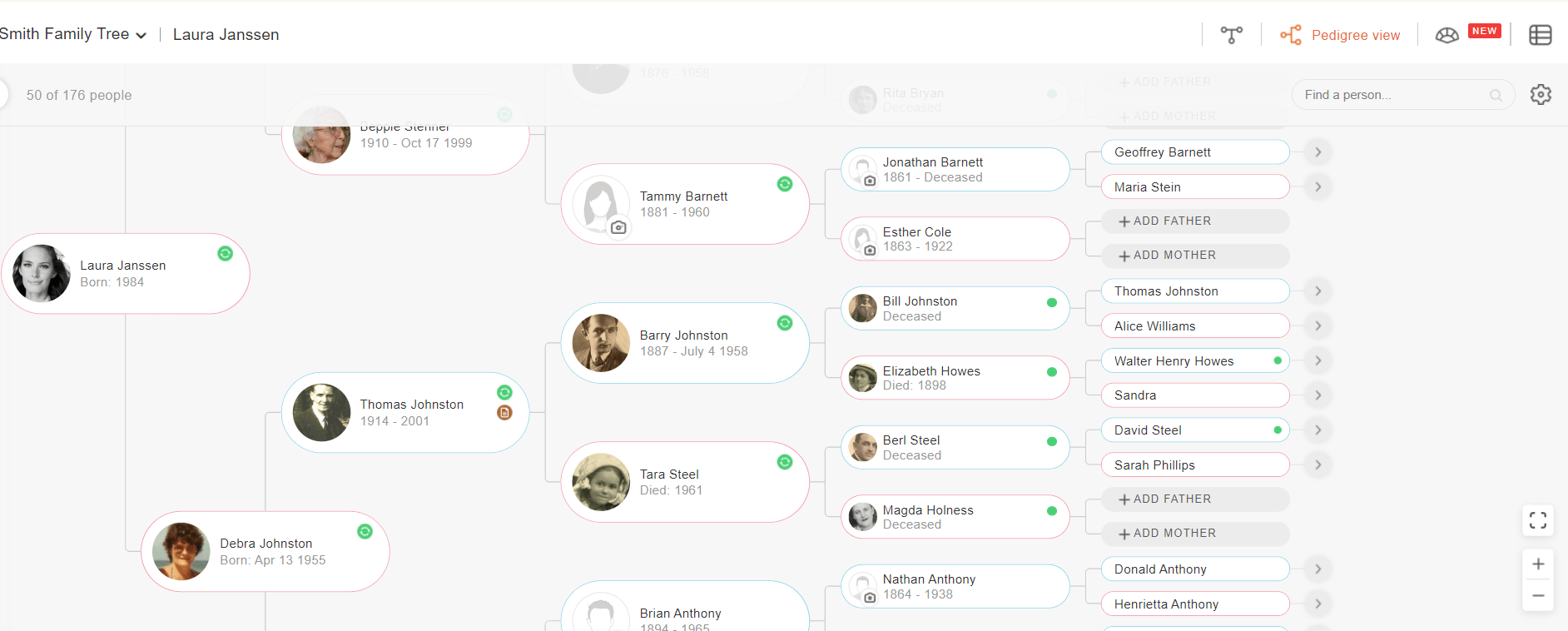
The Pedigree view shows only direct ancestry: that is, only the individual’s parents, grandparents, great-grandparents, great-great-grandparents, and so on, without siblings, aunts, uncles, or cousins.
Advantages
This view is much simpler and neater to look at and is especially useful when you want to follow a direct line of ancestry. Using this view, you can easily see which ancestors are missing from a direct line. Using this view when reviewing a Smart Match™ or DNA Match may also make it easier to identify the common ancestor you share with a match.
Disadvantages
This view leaves out all non-direct ancestors, and does not include the individual’s siblings, cousins, children, or grandchildren. Additionally, because of space constraints, profile photos are no longer visible from the sixth generation onward.
Navigating Pedigree view
Scroll up or down to view all the individuals in your tree. You can also use the slider at the top to zoom in and out, or the search function to locate a specific individual.

Fan View
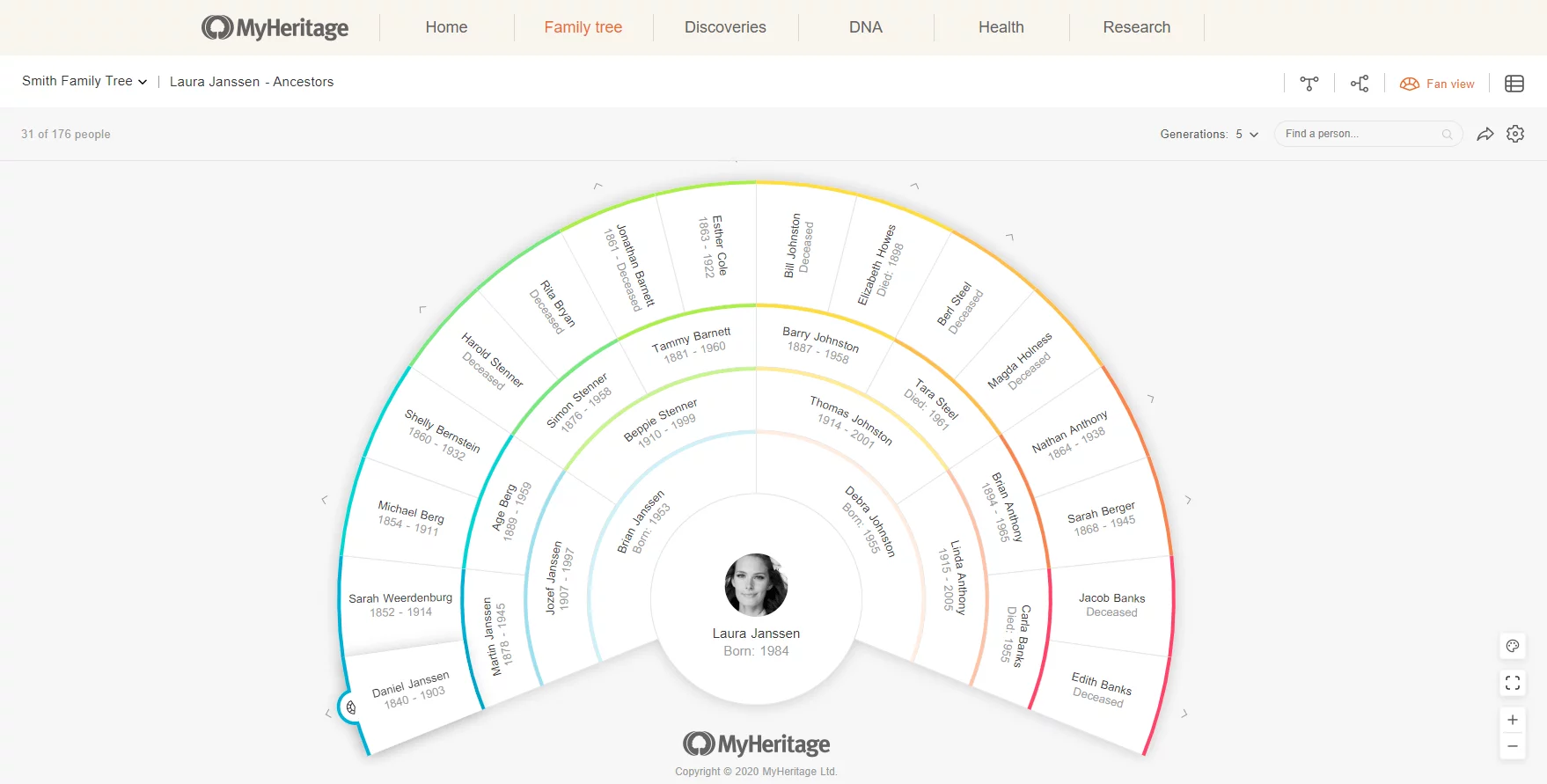
Fan view works similarly to Pedigree view in that it displays only direct ancestors of a root individual, but ancestors are arranged in a semicircle or “fan” around the root individual rather than lined up in a linear fashion. You can also display this chart in “Color mode,” which displays only the root individual and ancestral surnames, with a schematic representation of the individual’s ancestors.
Advantages
Fan view has all the advantages of the Pedigree view, with the added advantage that you can fit more individuals into a smaller area. This makes it easier to view and share. You can even download and share the Color mode version as a beautiful schematic chart of your ancestral line.
Disadvantages
Like Pedigree view, Fan view only displays a root individual and direct ancestors, without children, siblings, aunts, uncles, or cousins. Additionally, Fan view only displays the profile photo of the root individual. The ancestors on the chart are listed by name, birth date, and death date if applicable.
Navigating Fan view
Click any individual on the fan to pull up a panel that provides more information about them, including their close relatives (who may not appear on the fan, such as siblings and other children).
Hover your cursor over an individual on the fan and click the fan icon that appears to display a fan with that person as the root individual.

In the strip at the top right of the screen, you can select the number of generations to display at once (from 4 to 10), or use the search box to locate a specific individual. Click the arrow button to share your Color mode chart to Facebook, Twitter, or Whatsapp, or to download it to your computer.
On the lower right corner, you can use the zoom buttons to zoom in and out, select full screen mode, or toggle between Color mode and the regular display.
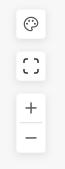
You can add missing individuals on your tree from Fan view by clicking the empty space with the plus sign.
List view
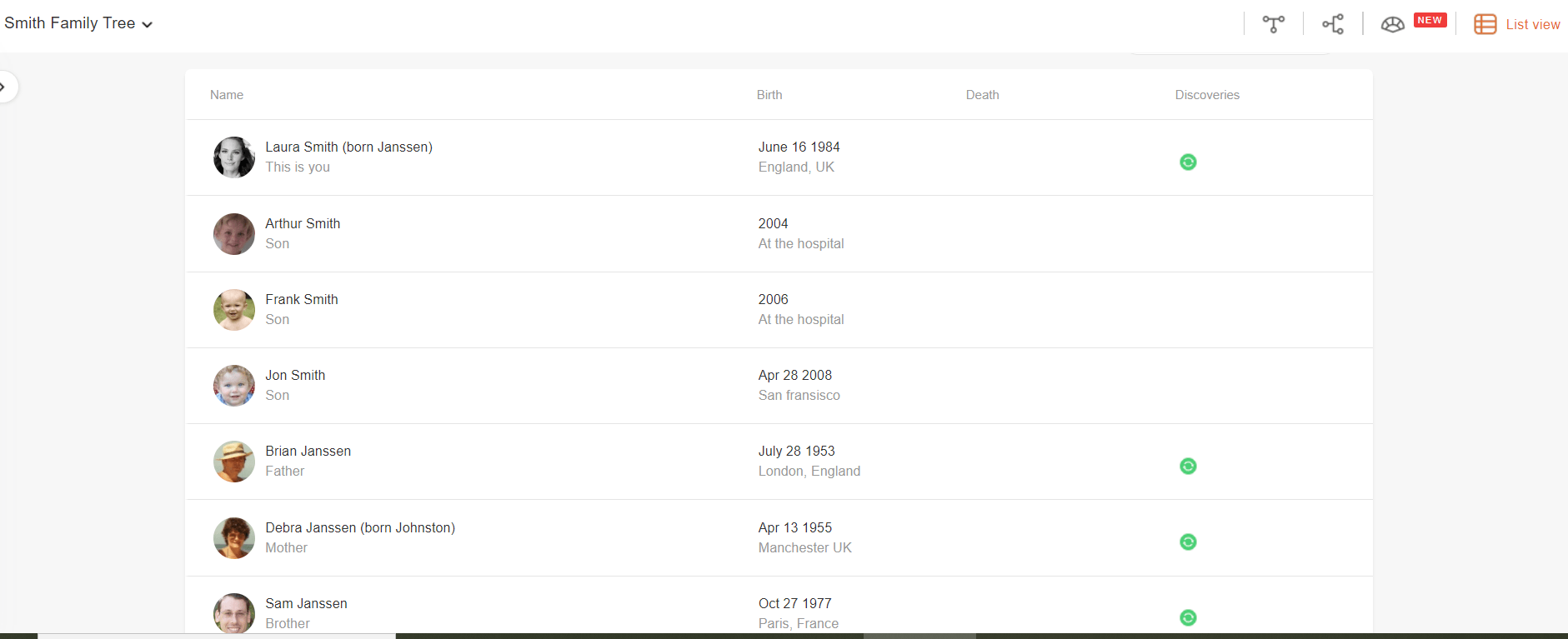
This view displays all the individuals in your family tree in list form. By default, the individuals are listed according to relationship, but you can sort and filter the list according to various criteria.
Advantages
This view can be extremely useful for organizing very large family trees, as you can use it to look at many more individuals at once. The filter and sort functions make it easy to take a bird’s eye view of individuals from a certain place or generation, and this view also makes it much easier to spot duplicates in your tree.
Disadvantages
This view is less visually striking and doesn’t illustrate family connections like the other views.
Navigating List view
By default, List view will include 25 individuals per page, but you can display as few as 10 or as many as 100 per page by selecting that option at the bottom right corner of the page.
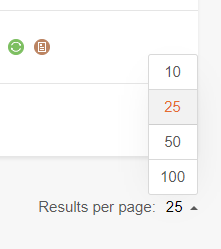
Also by default, the individuals will be listed according to relationship, but you can choose to sort them according to any of the following criteria:
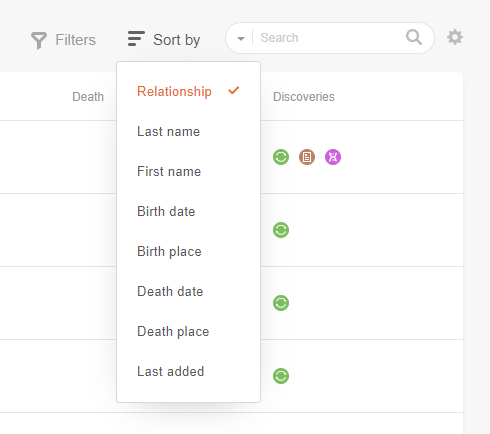
You can also use the search function to locate a specific individual, and the filter function to filter individuals by the first letter of their surname.

PedigreeMap™ and Family Tree Timeline
Beyond the 4 different views you can use to work with your tree, MyHeritage provides two additional tools that also give you a new way to view your family tree: PedigreeMap™ and Family Tree Timeline.
PedigreeMap™ allows you to explore your family history from a geographic perspective by plotting all the places in your family history on a map of the world.
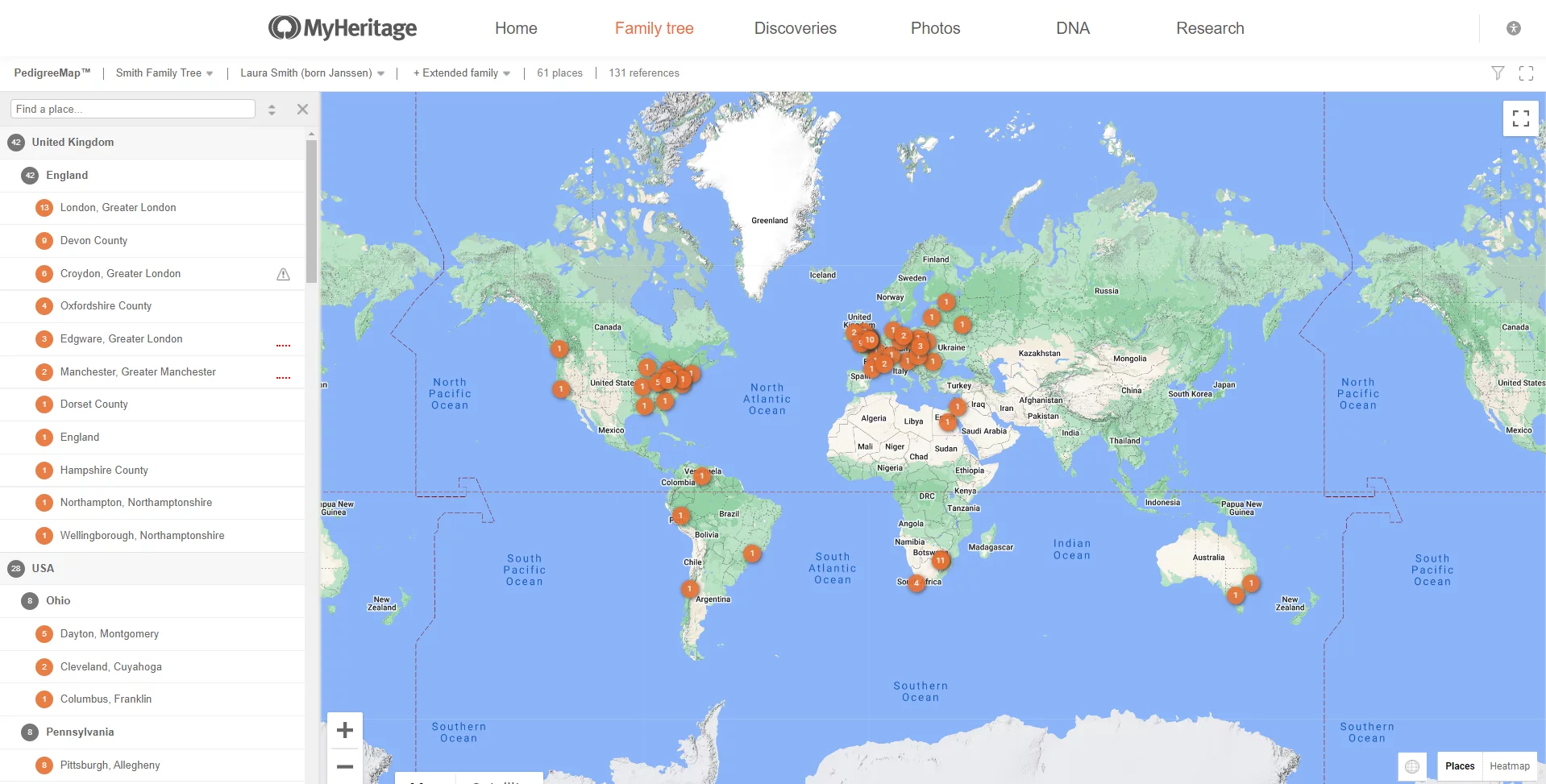
Using PedigreeMap™, you can easily spot inconsistencies and correct errors relating to place names and other geographic elements in your family tree. Click here to learn more about how to use PedigreeMap™.
Family Tree Timeline allows you to explore your family history from a chronological perspective by viewing your family tree as a timeline.
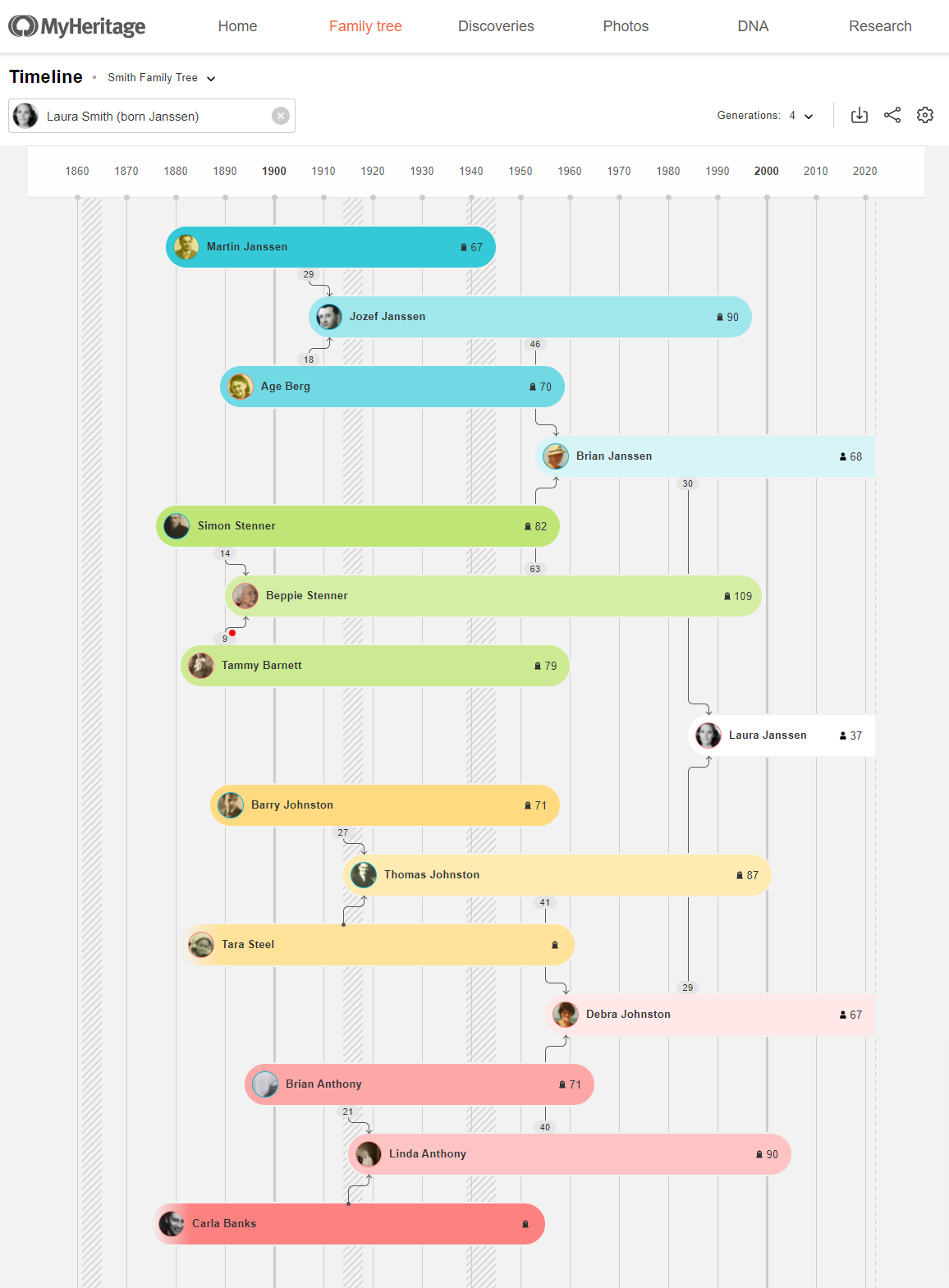
Family Tree Timeline also allows you to easily spot and correct errors and inconsistencies relating to birth dates, death dates, and so on. Click here to learn more about how to use Family Tree Timeline.